There are about four steps to use the F040 fingerprint cabinet lock, such unlock way, fingerprint register, attention and system initialization.
Supply
Towel
Tools
Towel

Method
1. Initialize status, any fingerprint can unlock. After registered fingerprints, put the registered finger to the sensor.Fingerprint right, green light on, successful unlock, green light off after 4s, locking.Fingerprint error, red light flash. If low power, when you unlock the green light flash, then red light flash 3 times, reminder low power green light on, successful unlock, green light off after 4s, locking.
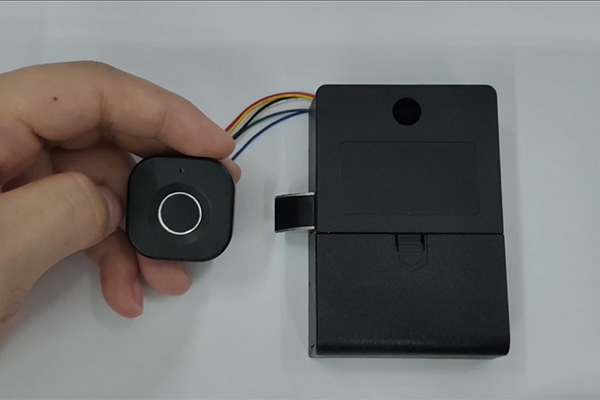
2. After unlock, don’t move the finger, automatic locking start counting, after 5s, green light on, move the finger, blue light on,or click the set switch, it in the lock latch next to the small hole inside. Put the finger to the sensor, hold on, blue light off, green light flash, move the finger. Blue light on, put finger again, repeat 5 times, green light on 2s, fingerprint successful registered. If fingerprint register fail, red light on. User should register again. Green light off 2s, blue light on, continue next fingerprint register. If you don’t need to register fingerprint, don’t move finger, after 5s, blue light off, quit register status.

3. If fingerprint system has been full 20, user continue register, red light on, quit register status. Now, user should empty fingerprint system to register new fingerprints. Suggest register different fingerprints more than 3, it can avoid finger can’t unlock because finger injured or other reasons can’t be unlock.
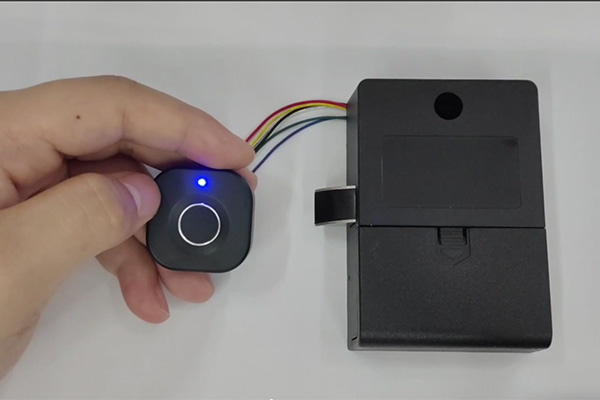
4. System initialization will delete all fingerprints, in this process, if we insert the E-key, binding this E-key. If haven’t insert E-key, original E-key haven’t change. The following 3 methods can enter system initialization. After unlock, finger don’t move, automatic locking start counting, after 5s, green light on, finger don’t move sensor, red light flash after 5s, move the finger, finish initialization. Holding on the setting switch, green light on, after 4s, red light flash, release setting switch, finish system initialization. Unlock way, insert the E-key to the cabinet lock port, put the finger to the sensor, after unlock, hold on, after 10s, red light flash, move finger, finish initialization.

Keywords: cabinet lock
Originally published 08 Sep 2023, updated 08 Sep 2023.